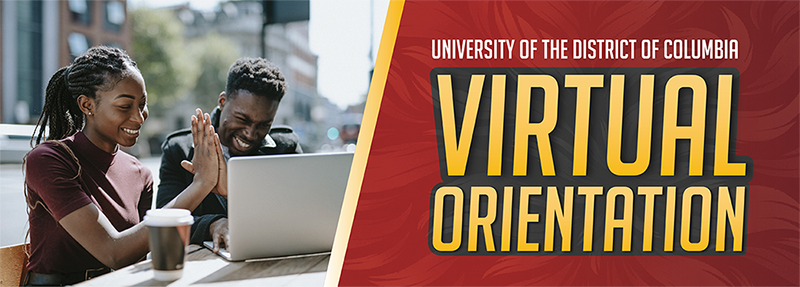
Introduction to Digital Learning and Success Strategies
Module 2: Introduction to Digital Learning and Success Strategies
|
Introduction to Digital Learning |
|
|
Online Course Myths |
|
|
Tips for Online Learners |
|
|
Netiquette Guidelines |
|
|
What Should You Do on the First Day of Class |
Computer Requirements
Let’s make sure your computer is ready to use Blackboard Learn with the Ultra experience.
- A stable internet connection and an up-to-date browser.
- Use any standard-supporting browser (e.g., Chrome, Edge, Firefox, Safari) from the past few years. View Blackboard Help – Browser Support to learn which desktop browsers and versions are supported (opens in new window). Please note that Internet Explorer is not a supported browser for the Ultra experience, which this site is using.
- Some takeaway documents and other resources in this course are provided in PDF format. If you don’t have a PDF reader, you will need to install one to view these documents. Visit Adobe’s site to download the Adobe Acrobat Reader DC software.
- JavaScript needs to be enabled in your browser. To enable JavaScript in your browser click here.
Introduction to UDC LMS
Blackboard Ultra
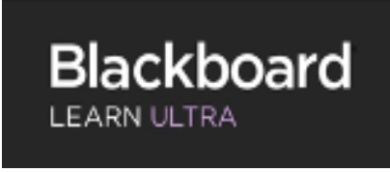 Blackboard is the University of the District of Columbia’s Learning Management System (LMS). It is available for faculty, students, and staff. For academic purposes, it is primarily used to facilitate instruction, manage courses (traditional, online, and hybrid), administer assessments, collaborate with students or colleagues using Web 2.0 media and applications, facilitate organizations, and manage assignments. It is a powerful tool for learning.
Blackboard is the University of the District of Columbia’s Learning Management System (LMS). It is available for faculty, students, and staff. For academic purposes, it is primarily used to facilitate instruction, manage courses (traditional, online, and hybrid), administer assessments, collaborate with students or colleagues using Web 2.0 media and applications, facilitate organizations, and manage assignments. It is a powerful tool for learning.
- How to Access Blackboard Ultra Watch
- Overview of Ultra Experience Watch
- Blackboard Ultra Base Navigation Overview Watch
- Ultra Course Interface Overview Watch
- Student Resources Module in Blackboard Watch
Digital Learning Technology tools

Kaltura
Kaltura is a media tool that allows faculty and learners to create, host, and share video and audio inside the Blackboard course environment. Kaltura can be used to capture lectures and PowerPoint presentations. For more resources, click here.
Hypothesis
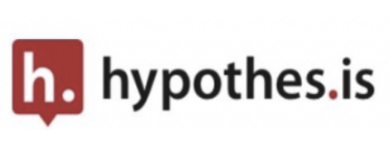 Hypothesis is a social annotation tool enabling students and teachers to add comments and start conversations in text margins.
Hypothesis is a social annotation tool enabling students and teachers to add comments and start conversations in text margins.
A Student Guide to Hypothesis in BB
 Office 365 Productivity tools
Office 365 Productivity tools
The productivity tools include Word, Excel, PowerPoint, Outlook (an email client), OneNote, Calendar, Publisher, OneDrive (cloud-based storage), Teams (chat-based workspace), Power BI (Business analytics service), and SharePoint. Click here to view how to access Office 365 Productivity tools Watch
 Respondus LockDown browser
Respondus LockDown browser
The Respondus LockDown Browser is a secure browser for taking tests in Blackboard. It prevents you from printing, copying, going to another URL, or accessing other applications during a test. If a Blackboard test requires that Respondus LockDown Browser be used, you will not be able to take the test with a standard web browser like Safari, Internet Explorer, Chrome, and so forth. The Respondus LockDown Browser should only be used for taking Blackboard tests. Click here to Watch
Click here for a quick start guide
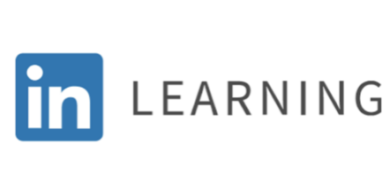 LinkedIn Learning
LinkedIn Learning
LinkedIn Learning is an online video training library that provides you with the opportunity to bridge the gap between the career you want and the skills you need. Learn online at your own pace, with their library of more than 16,000 creative, business, and technology courses, and more than 200,000 videos on topics ranging from accounting to UX design. All courses are taught by expert instructors and come with fully searchable transcripts and certificates of completion that you can add to your LinkedIn profile. To learn more, check out this introductory video.
To activate your account, click here for instructions.